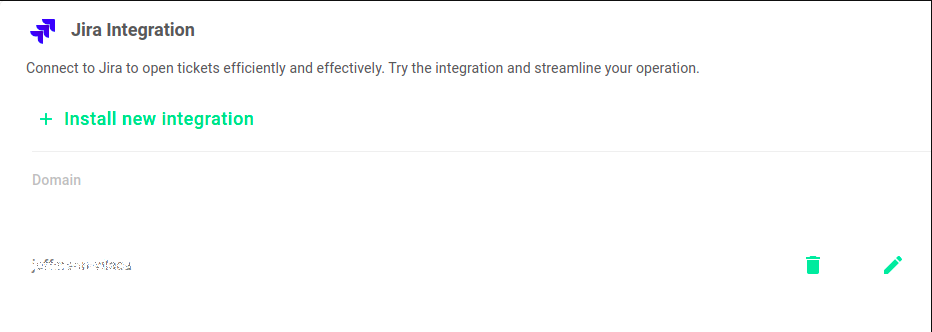A Jira integration can truly transform the way a team works,
improving collaboration, efficiency, and product quality. By eliminating
data silos, automating repetitive tasks, and providing a unified
project view, teams can focus more on meaningful work and less on tool
administration. It is an investment that can bring great returns in
terms of productivity and project success. Follow the steps below to
integrate Jira with OnePlatform.
1 – Integrate with Jira and open tickets for your incidents quickly
and effectively through the One Platform. To get started, click on
“Create ITSM Jira” in the left menu.
2 – Fill out the form with the necessary information.
The fields are:
- Integration Name – Integration name of your choice
- Default Jira Lenguage – Choose the default language just like it is in Jira
- Subdomain – Subdomain provided by Jira
- Project Key – You get this information in the project settings or in the top corner of your project dashboard.
In this example the key is “JI”. This Key is configured when the project is created
- Username – Username/email used to log in to Jira
- Api Token – This token is obtained through the account settings
2.1 – To check the Jira language, click on the “gear” located in the top right corner and then on “System“
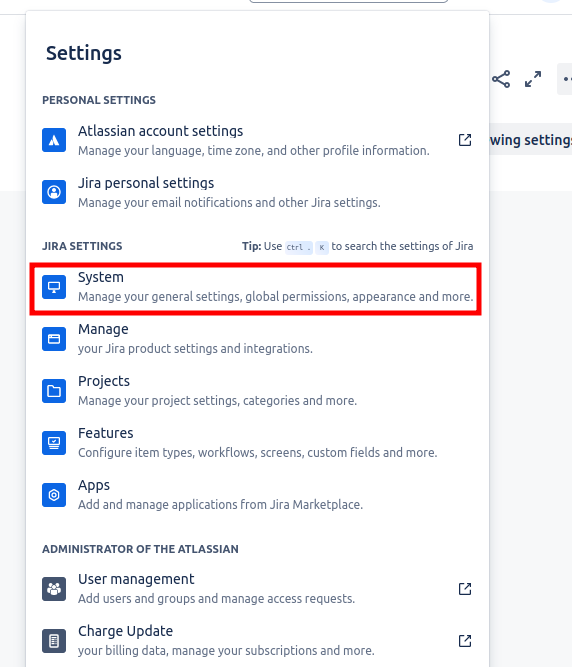
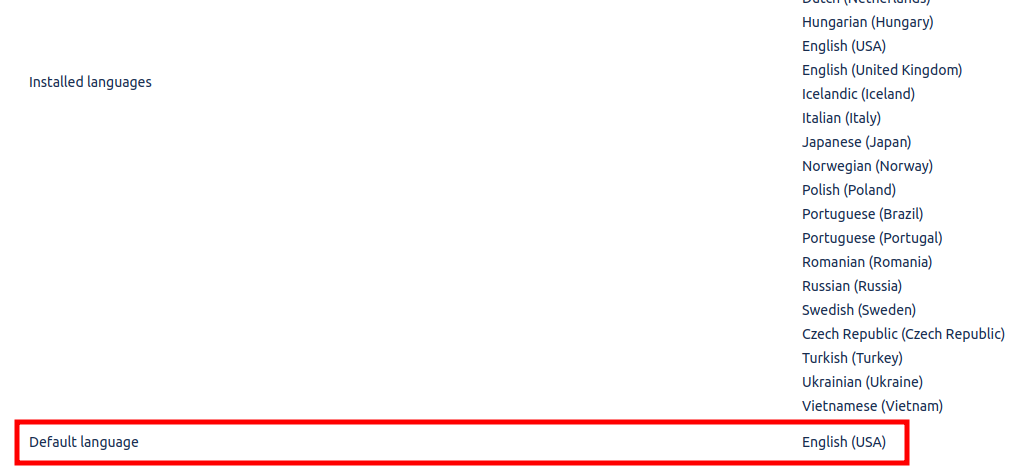
2.2 – To get the Api Token, click on the “gear” located in the top right corner and then on “Atlassian account settings”
2.3 – In the “Security” tab, click “Create and manage API tokens“
2.4 – Click in “Create an API token“
2.5 – Name it and click “Create“
Your token has already been created and ready to use on OnePlatform.
Note: If you want, you can place the teken in a secret by clicking on the “key” in the field “Api Token“
3 – The supported template for this integration is “Management of IT services” (note that only Atlassian account admin users have permission to create this type of template)
4 – After configuring the integration within OnePlatform, the “OPEN TICKET” button will appear on the incident screens
5 – When the incident is opened, you can open a ticket regarding this incident in Jira by clicking the button “OPEN TICKET“, a success message will appear on the screen
6 – At this point, a ticket will be opened in Jira
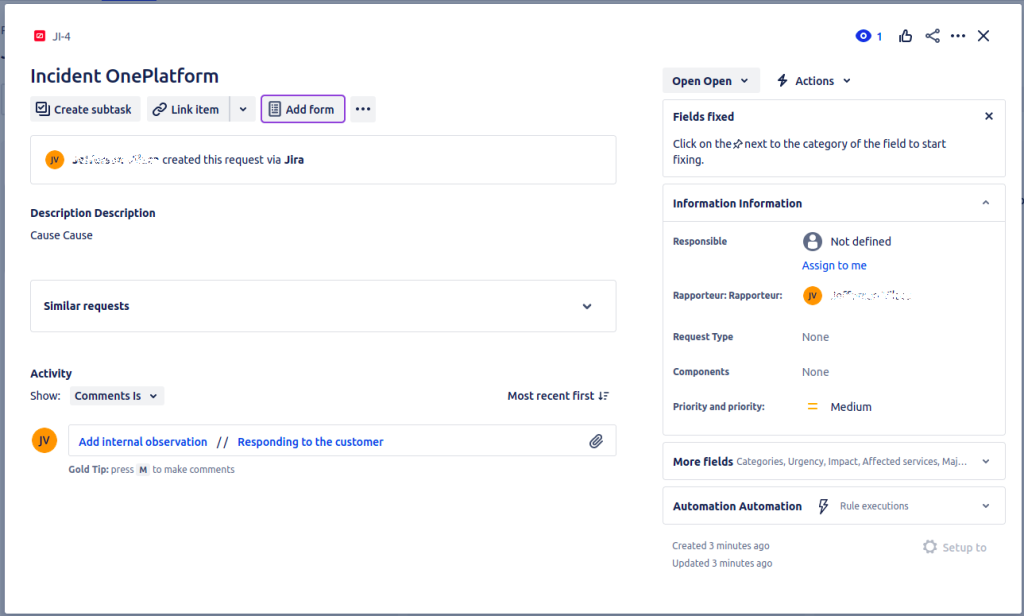
7 – After the incident is resolved, you can click on “UPDATE TICKET” and it will be moved to the column “ITEMS COMPLETED“
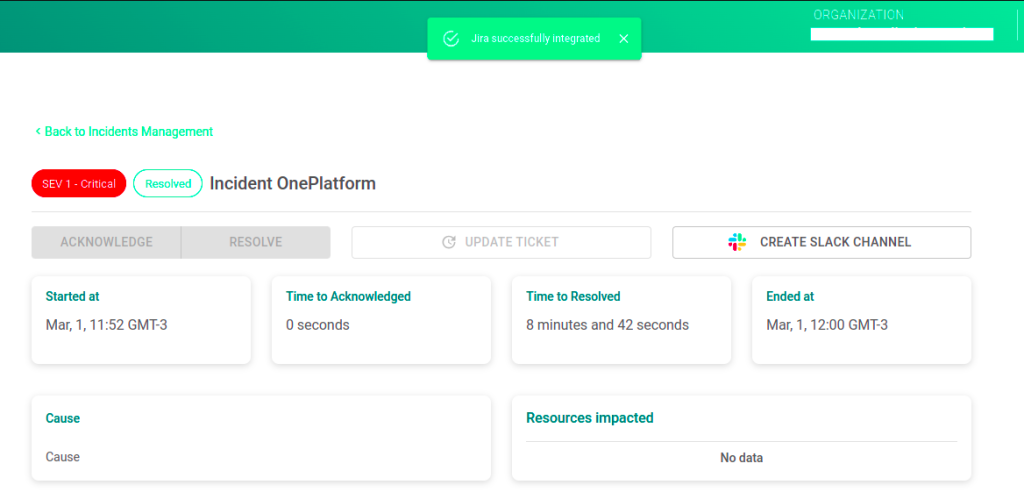
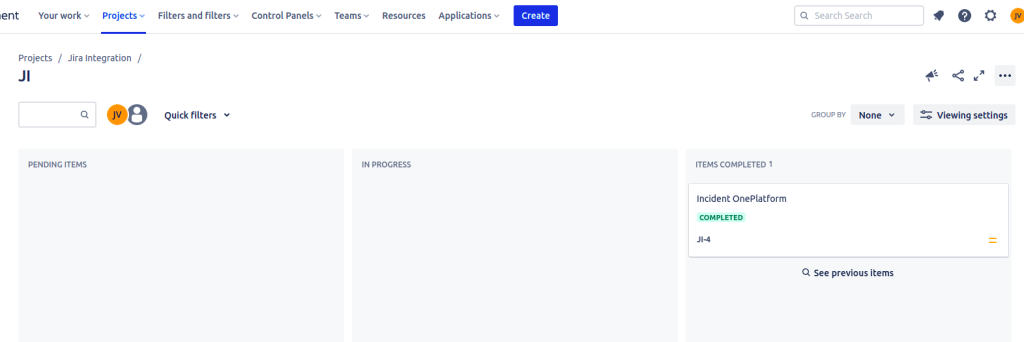
8 – If you want to edit or delete the integration on OnePlatform, click on “View all integrations” in the left menu, all integrations configured on the platform will appear
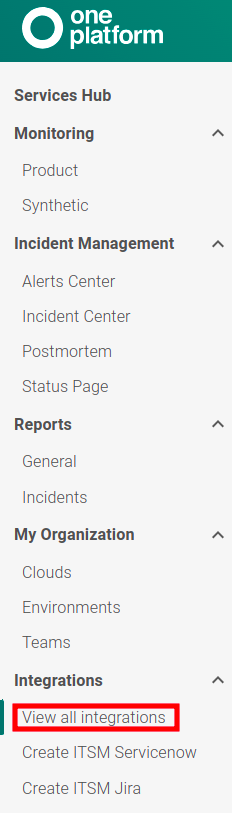
9 – Go to “Jira Integration“, click on the action you want (delete or edit)