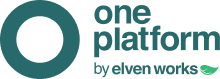Observation:
- Supported Zabbix versions: 5.0.1 – 6.0.1 – 6.0.19 – 6.0.21
- All of the following steps must be done after External Integration has already been configured by the ElvenWorks team. Request integration via chat on the platform or on the website.
1 – In Zabbix, in the menu on the left, go to Administration and click on Media types:
2 – Click Import in the top right corner of the screen and select the Zabbix version configuration file:
3 – After selecting the file, select the Create new option and click Import:
4 – Then go back to Media types and select One Platform that was created:
5 – Configure the fields with the data that was passed through External Integration:
Where is <PLACE YOUR ONE PLATFORM>, change to data:
one_platform_organization: Organization uID
one_platform_url: API URL
After configuring, click Update.
6 – In the left menu, go to Administration and click on Users:
7 – Select the Admin user and go to Media:
8 – Click on Add and configure the Media:
Type: One Platform
Send to: One Platform
8.1 – Click on Add and then click on Update:
Steps 8 and 8.1 must be done for all configured users for whom you want to release the Media type.
9 – In the left menu, go to Configuration, click on Actions and Trigger Actions:
10 – On the Action tab, give the action a name and, in Conditions, click Add:
10.1 – Select the type according to your settings: (ex: Host/Host Group)
10.2 – Click Add.
11 – In the Operations tab, click Add:
11.1 – Configure the desired operation for your Action trigger:
12 – The same procedure must be done in the Recovery Operations field:
12.1 – Click on Add in the Operation details window and then on Add again to add the Trigger action.
13 – Done! Your Zabbix is already integrated with our 1P platform. Whenever there is a problem, it will be alerted on the platform in the Incidents tab and, when resolved, the Incident will be considered Resolved.
Add severity to Zabbix integration
To configure the severity of the incident, go to the settings menu, under “hosts” and click on “triggers”
Go to the trigger you want to add the severity to or create a new one and choose one of the available options.
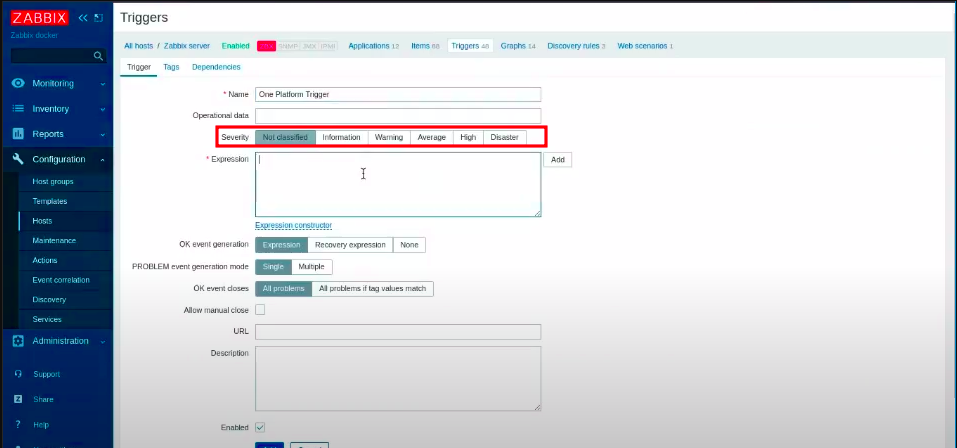
The severity will appear in the standard used by One Platform:
information = informational
warning = low
average = moderate
high = high
disaster = critical